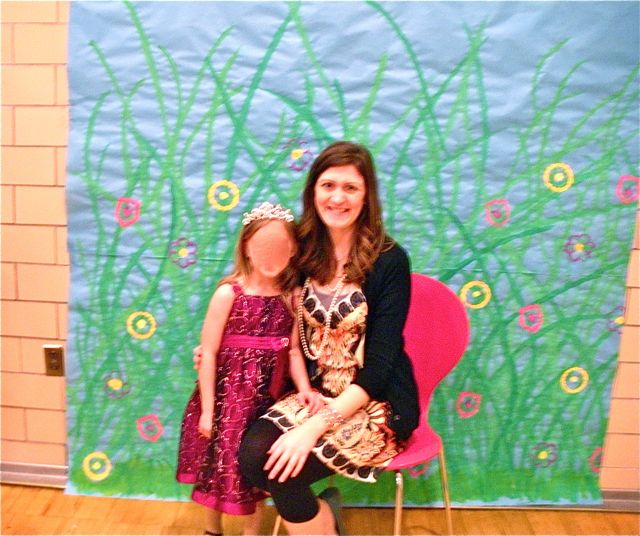
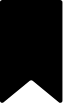

Earlier this week I posted a video tutorial for Mac users on how to remove details from images (such as faces or student names) before posting photos online. After a little experimentation, I have a great solution for all of you PC users (or Mac users that would like another option) using the site PicMonkey.
If you are not already familiar with PicMonkey, prepare to have your socks knocked off. PicMonkey is a wonderful web-based photo editing application. It has many fun and powerful tools and is very user-friendly. You are not required to register, login, download, or install anything – just hop on the site and start editing. Oh, and did I mention PicMonkey is FREE?
Now that you know how fabulous PicMonkey is, want to see it in action?
I made a video tutorial to show you exactly what to do. And because I know you teachers are super busy (even on summer vacation) so I kept it short and sweet.
How will YOU use this retouching feature of PicMonkey?


I’m a former kindergarten teacher turned work-from-home mom. I still love sharing ideas and resources to make teaching easier, so you can focus on what really matters in the classroom. When I’m not working on the blog, you’ll find me chasing kids around the house with a cold cup of coffee in my hand (some things never change even once you’re out of the classroom!)

©2021 Kinder Craze. All Rights Reserved.

25 Responses
Love this post. I have wanted to post pictures of my cubs for a long time. I just needed a way to blur out their little faces. I have been practicing and can’t wait to post. Thank you so much for sharing.
I’m so glad that you found it helpful!
Love that you have a Mac and I have subscribed to your videos on youtube! Thanks so much for taking the time to teach us all something new.
Deb at Fabulously First
My TpT Store
Hi Deb! I LOVE my Mac! Thank you for being a subscriber. I hope to send move videos your way soon 🙂
Great tutorial and great software. It is NOT free though. When you come to save the photo you have edited, it links you to a page where you have to pay a monthly fee
Love your site! I tried to edit a photo, and found that when I hit the apply button, it sent me to an upgrade page, where a fee is needed. What a disappointment!
I was unable to save mine. Needed to upgrade to a paid account. Boo.
I was unable to save mine. Needed to upgrade to a paid account. Boo.
I noticed the fee as well. Not to be deterred, though, I found a online picture editor that works almost exactly the same way and it doesn’t require an upgrade (at least not for the wrinkle removing tool used to blur faces). It is called iPiccy and can be found at http://ipiccy.com/
Click Edit a Photo then Upload Photo Then at the top bar the third on in is Retouch. After clicking retouch, look on the side panel on the left for Wrinkle Remover and follow the instructions just like in this video. Works the same way and requires no fee. Have fun!
Not sure if this is too late, but another good site is pixlr.com, just select the face and choose either pixellate or gaussian blur from the filters tab.
great site. thanks
Thank you so much! This worked perfectly for my blog!
THANK YOU for sharing this tip as it is everyone’s right to privacy especially the little ones who can’t speak for themselves!!!
Thank you so much for this tutorial! So helpful! I wanted to post a picture of my son’s birthday party invitation but wanted to blur out our address – this worked perfectly! I love Picmonkey and I’m glad I’ve learned a new way to use it.
This is so helpful! Thanks!! You just saved me a ton of time and energy revising the school yearbook. 🙂 🙂 🙂
That’s great news! I’m glad I was able to help!
Great tip. Thank you! I love PicMonkey and appreciate even more great tips like this. Happy 4th of July 🙂
Kaye
I love your tutorial. Unfortunately Picmonkey is not free anymore!! I tried wrinkle remover to blur a student’s face and it wanted me to upgrade to Royale account. Bummer!
FYI, no longer free, though they offer a free trial period.
Sorry – just noticed the comments above that already mentioned this!!! (Grin)
great sites. thanks for sharing
Thank you SO much for this very helpful tip!!
you forgot to mention that Pic Monkey is only free for 7 days!
Oh no! That was not the case a few years ago when I wrote this post.